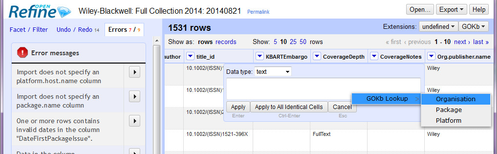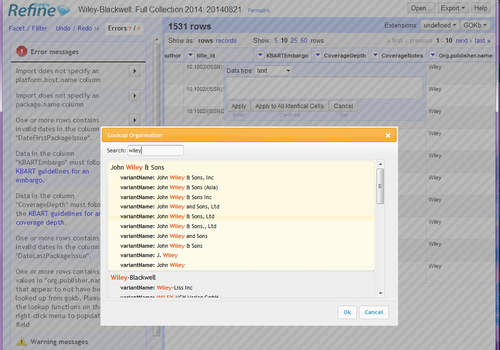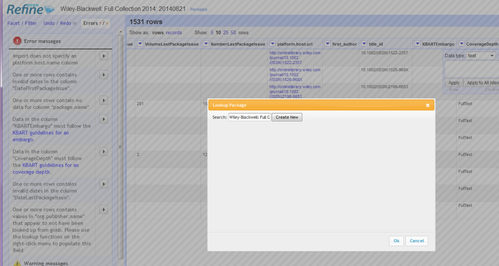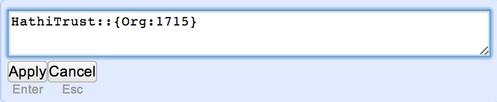Looking up Controlled Values
Some columns in Refine projects for ingest into GOKb contain Organisation, Platform names, Package names, or Imprint names. To avoid accidental duplication of these entities through variation in names for the same organisation/platform/package/Imprint, any values for these fields in Refine projects must be looked up from the existing data in GOKb.
The columns this applies to are:
- org.name.publisher
- platform.host.name
- package.name
- title.imprint
To lookup these values from GOKb, you can right-click in any context where you can set the values in cells or columns in Refine - this will show the 'GOKb Lookup' option.(Note that you must be in an editable space. If you are not, you will see the look up menu, but it will not be operational.)
Rolling the mouse over this will offer a choice of the things you can lookup:
Once you choose one of the options, you will see a Search box where you can start typing a keyword from the organisation/platform/package/imprint name. As you type potential results will appear. For platforms and organizations, variant names will also be displayed alongside the 'authorised' form of the name. Once you have found the relevant organisation/platform, click on the entry in the search results to select it.
For packages, you can also create a new package name from within Refine. Type the name of the pacakge as you wish it to appear in GOKb. If there are no matches, click "Create New." A new package will be created in GOKb and the value will be added to the cell you're editing in Refine.
For imprints, you cannot create a new imprint from within Refine. You'll have to go to GOKb web app to create a new imprint and import it in Refine.
Once you have selected an organisation, platform, package or imprint, the details will be inserted wherever you originally right-clicked to bring up the lookup options. This will include a readable name and a GOKb identifier. This must be used in the column as it given, as it is this that enables the value to be matched to the existing item in GOKb when the Refine project is loaded into GOKb.
Click "Apply" to save the value in the cell. If you're working with a blank column, you can then go to Edit Cells>Fill Down to populate the rest of the column with the same value. (Note that you may see an option to "Apply to all identical cells." This feature does not recognize blank cells as identical and will not work in this scenario.)
Related content
Operated as a Community Resource by the Open Library Foundation