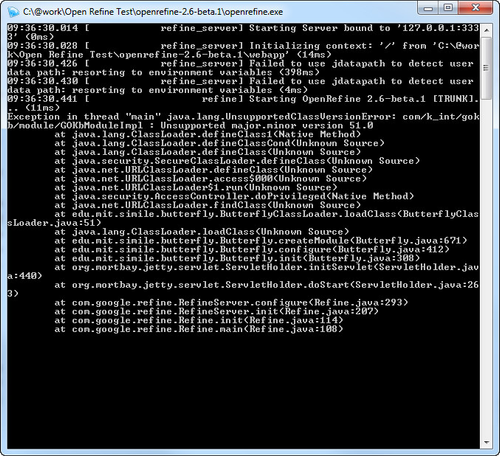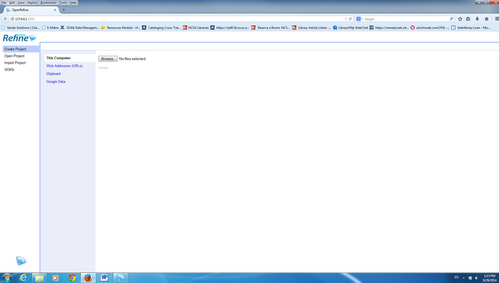OpenRefine Troubleshooting
This page documents issues you may encounter with OpenRefine. Suggested solutions are presented.
OpenRefine will run, but GOKb log in screen is missing.
Problem: You are able to run OpenRefine, but the GOKb extension is not working.
Solution:
Check the folder where you have OpenRefined saved to make sure that the GOKb extension is properly installed. The installation instructions are here.
If you see the GOKb extension folder, delete it and download the extension and reinstall it.
Close your browser and wait at least 5 minutes for the updates to complete.
Restart OpenRefine and you should now be able to see the GOKb log in screen.
OpenRefine will not run when the GOKb extension is installed
Problem: After installing OpenRefine and the GOKb extension, OpenRefine will not run. You may see the command window open and display the following:
Solution: Update Java to the most current version: https://www.java.com/en/download/installed.jsp?detect=jre&try=1. After you update Java, follow the prompts to delete any older versions of Java found on your computer.
Button text is not displaying
Issue: In OpenRefine 2.6 beta.1 text is not showing on some buttons.
- As shown below, the button under "Browse" should have "Next" on it. This is a cache issue.
Solution:In Firefox hold ctrl+shift and pressing the "delete" key will bring up the clear all history box.
For "Time range to clear" select "Everything"
Ensure that at least the 2 options labelled "Cache" and "Offline Web Site Data" are checked and then hit "Clear Now"
Then a shift + refresh should resolve the issue.
Related content
Operated as a Community Resource by the Open Library Foundation