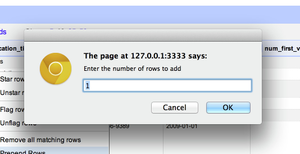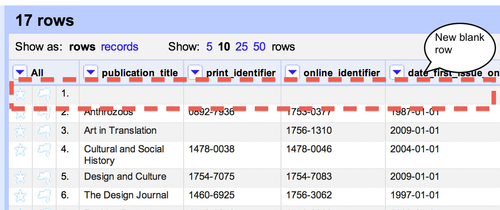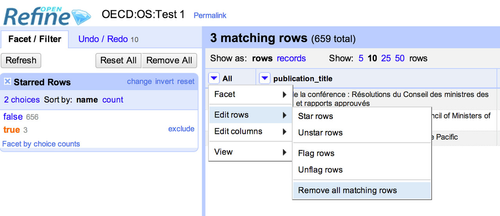| Table of Contents |
|---|
| Anchor | ||||
|---|---|---|---|---|
|
Sometimes it is necessary to add new lines to an existing Refine project. A typical example of this when a single row in a publisher provided title list turns out to represent coverage across several titles changes - for example:
...
There are two ways of adding additional rows to an existing Refine project detailed below.
| Anchor | ||||
|---|---|---|---|---|
|
There is a dedicated function to add new rows to an existing Refine project called 'Prepend Rows'. This function adds a specified number of rows to the start of the project. The option is accessed via the 'All' drop down menu over the first column in the project using 'All' -> 'Edit rows' -> 'Prepend Rows'.
...
You will then be asked to specify the number of rows, and once you click 'OK' that number of rows will be added to the top of the project:
| Anchor | ||||
|---|---|---|---|---|
|
Once a project had been created in Refine there is no direct 'add row' but there is a relatively straightforward way of adding new rows for title history or other purposes:
...
| Widget Connector | ||||||
|---|---|---|---|---|---|---|
|
| Anchor | ||||
|---|---|---|---|---|
|
To remove rows in Refine you first need to select the rows you wish to remove. This is done by filtering the rows so that only the rows you wish to remove are included in the current view, then removing all these rows. If all the rows you wish to remove have some common property you can filter to the rows you wish to remove using facets or text filtering. If there is no common property between the rows, then rows can be individual marked with a 'star' then you can create a facet for starred rows and remove the selected records.
Once you have filtered to the rows you wish to remove, you remove them through the 'All' dropdown menu (at the head of the first column in the project) selecting 'Edit rows' -> 'Remove all matching rows'
A screencast will be added shortly to demonstrate removing rows