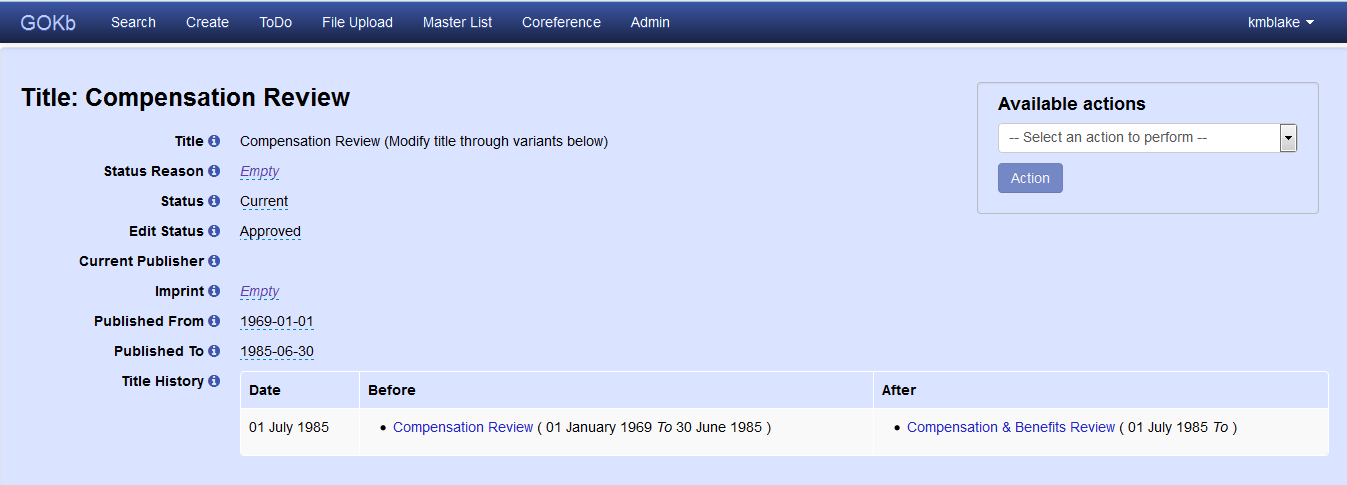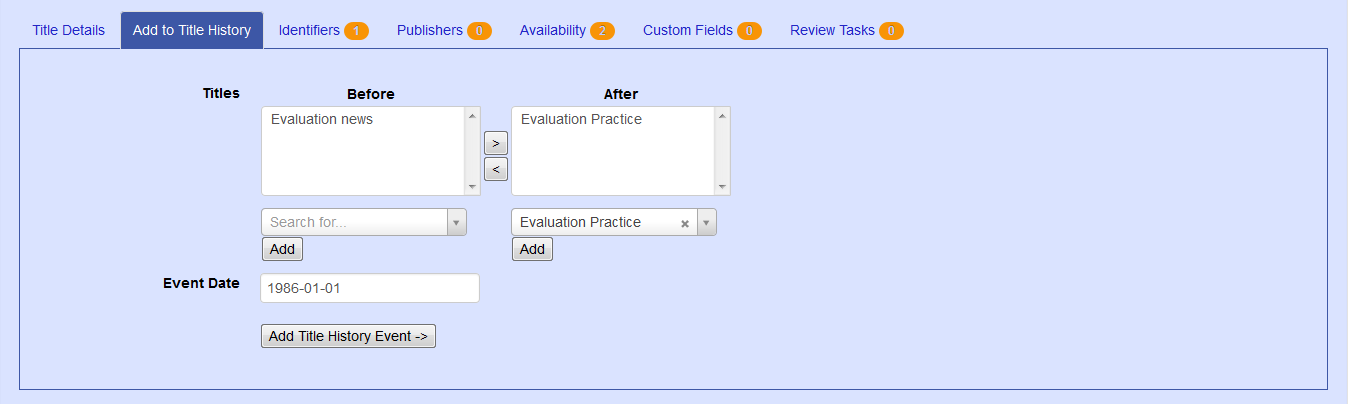...
- The Published from date should be the date of the first published issue. If you don't know the specific month and day of the first publication, use January 1.
- The Published to date should be the date of the last published issue. If you don't know the specific month and day of the last publication, use December 31.
- If a title is currently published, leave the "published to" date blank.
- All dates should be formatted like YYYY-MM-DD. There is a date widget available that will automatically create dates in this format. Dates can also be entered manually.
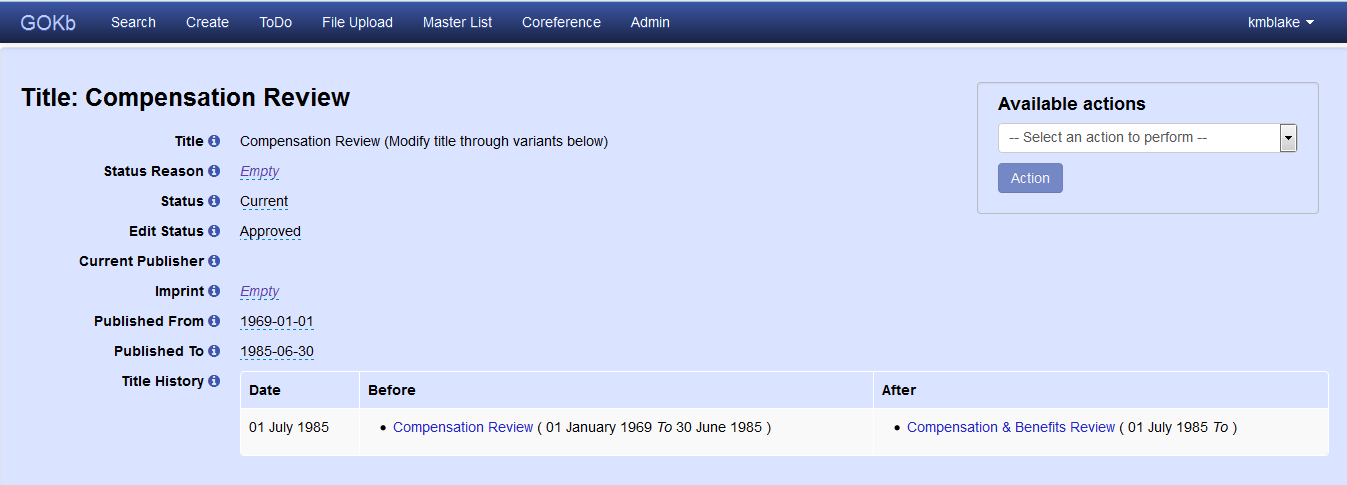 Image Added
Image Added
| Anchor |
|---|
| title-history-event |
|---|
| title-history-event |
|---|
|
Title history events
...
- Go to the Add Title History tab on a Tile record.
- Use the search tool to select the title(s) that existed before the title change event and add them to the "before" box.
- Use the search tool to select the title(s) that existed after the title change event and add them to the "after" box.
- You can use the arrows to move titles back and forth between the two boxes.
- Populate the "event date" field with the first date that the "after" scenario became active.
- The event date should be formatted like YYYY-MM-DD.
- Click "Add title history event."
- You will now see your event displayed in the Title History area in the record header.
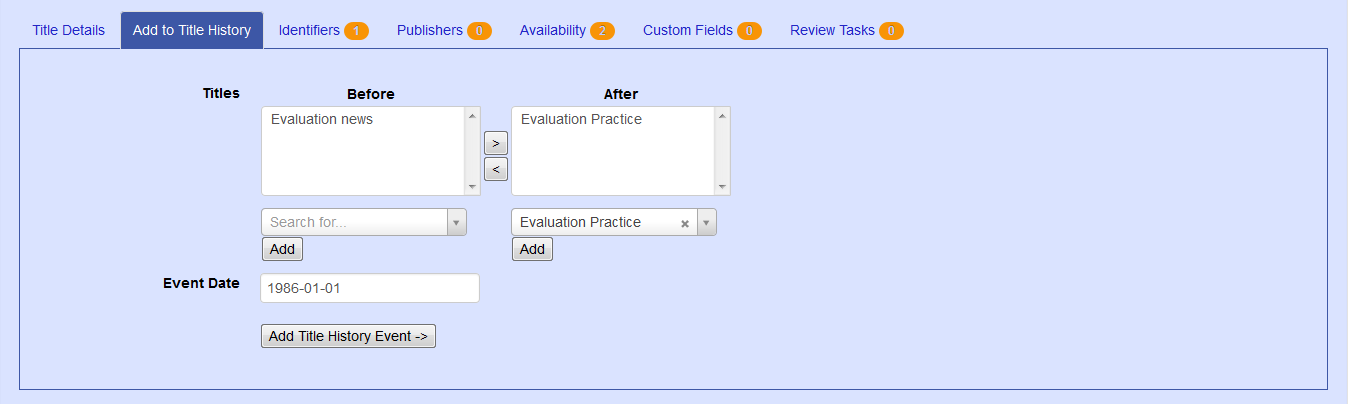 Image Added
Image Added
| Anchor |
|---|
| title-history-samples |
|---|
| title-history-samples |
|---|
|
Sample title history events
...