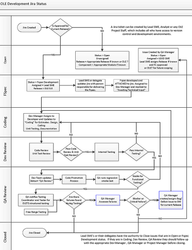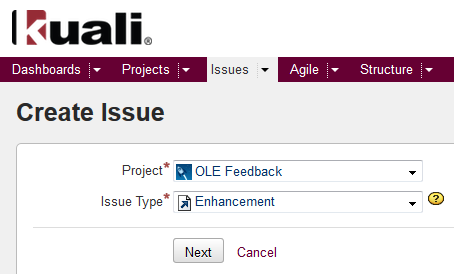| Section | |||||||
|---|---|---|---|---|---|---|---|
|
Development Process with Jira
Below is the OLE Development Process as it exists within the Jira ticketing system.
Click here for the Development Process in pdf.
![]() Intro to Jira contains basic information about the software and the ticket types OLE uses.
Intro to Jira contains basic information about the software and the ticket types OLE uses.
Creating a
Bug/Enhancement JiraBug JIRA ticket
Before you begin: Search For A Similar Issue
- Before you enter an issue, please perform a search to see if anything may already exist in the OLE queue
- Enter your search criteria. For an introduction to searching Jira, see the Basic Searching page in the official JIRA User's Guide
- If you find an issue that is similar to the one you want to report, please add a comment to the issue to clarify any differences and talk with the SME team lead if you need clarification.
- If you don't find an issue that is similar to the one you want to report, proceed with the instructions below.
Step 1: Report an Issue from within OLE
Select the Provide Feedback link on the top right side of the OLE Interface:
 Skip to step 3
Skip to step 3
Step 2: Create an Issue from outside OLE
If you are not currently in OLE, or are having difficulties with access:
- Create an issue in this Jira Instance.
- Select OLE Feedback as the Project
- Select the appropriate type: bug or enhancement/defect
Step 3: Fill Out Required Jira Fields
- Fill in the "Summary" field. Title the issue.
- Choose which component(s) this issue is related to.
- Change the Fix Version/s to "OLE ?" or leave it blank.
- Choose a "Priority".
- Blocker - For a Bug/Fix, key Key functionality is broken. For an Enhancement, key functionality is an essential requirement. Without the functionality, all business processes for a module are at a standstill and there is no workaround.
- Critical - For a Bug/Fix, key Key functionality is unusable or severely crippled. For an Enhancement, key functionality is needed. Some significant business processes for a module are at a standstill; there is no acceptable workaround.
- Major - For a Bug/Fix or Enhancement, key Key functionality is hindered or obstructed. Typically (a) the workaround, if it exists, is time consuming or complicated or results in having to re-enter data; (b) most often occurs fairly deeply in the software and does not obstruct large pieces of functionality; and (c) overall has lower impact than a critical.
- Minor - For a Bug/Fix, there Tthere is a minor loss of functionality or other problem where an easy workaround is present. For an Enhancement, Minor is something that would be nice to have but is not necessary.
Trivial - For a Bug/Fix, there There is a cosmetic problem like misspelled words or misaligned text. For an Enhancement, Trivial items are cosmetic suggestions, like relabeling or moving a button.
- Assignee may be left as "- Automatic -". This will notify the QA manager.
- Add notes. Describe the issue. Copy and paste in relevant error codes, list the steps you took to recreate this issue, describe the expected result and then what actually happened, copy and paste the entire stack trace error if applicable. Include a justification of the priority chosen.
Additional helpful items include:- Document ID
- Logged in Kuali User
- Browser
- Add screenshots as Attachments. Screenshots really help to clarify issues and show what is happening.
- With Windows: Press the Windows logo key + PrtScn. (On a tablet, press the Windows logo key + the volume down button). This will take an image and save it as a file under Pictures > Screenshot.
- With a Mac: Press Command (⌘) + Shift + 3. The screenshot is added to your desktop.
- Click the "Create" button.
What happens next?
Incident Reports
(feature in progress see OLE-3689)
Jiras
Once your Jira ticket has been submitted, it will be reviewed by the QA Manager. If a Jira is created in the OLE development queue, OLE, you will be included as a watcher.
Issues will be set to a Fix Version "OLE ?" if not already done and reviewed by the reporter.
Issues the QA Manager (or the reporter) prioritized as major, minor, or trivial are assigned to the Lead SME.
Issues the QA Manager (or the reporter) prioritized as critical or blocker are assigned to both the Lead SME and Peri for review.
Lead SME Implementation Team.
The Implementation Team assigns a release, revise the priority if needed, advance the ticket status to "Awaiting Technical Input", and assign the ticket to Peri the development manager if no additional functional instructions are required.
OLE RICE JirasIf an OLE Jira is dependent on a RICE issue, OLE SMEs and Project Team will follow this course of action:
Click here for the Process in pdf.
JIRAs Currently in OLE Feedback
| Jira Issuesjira | ||||||||||||
|---|---|---|---|---|---|---|---|---|---|---|---|---|
|