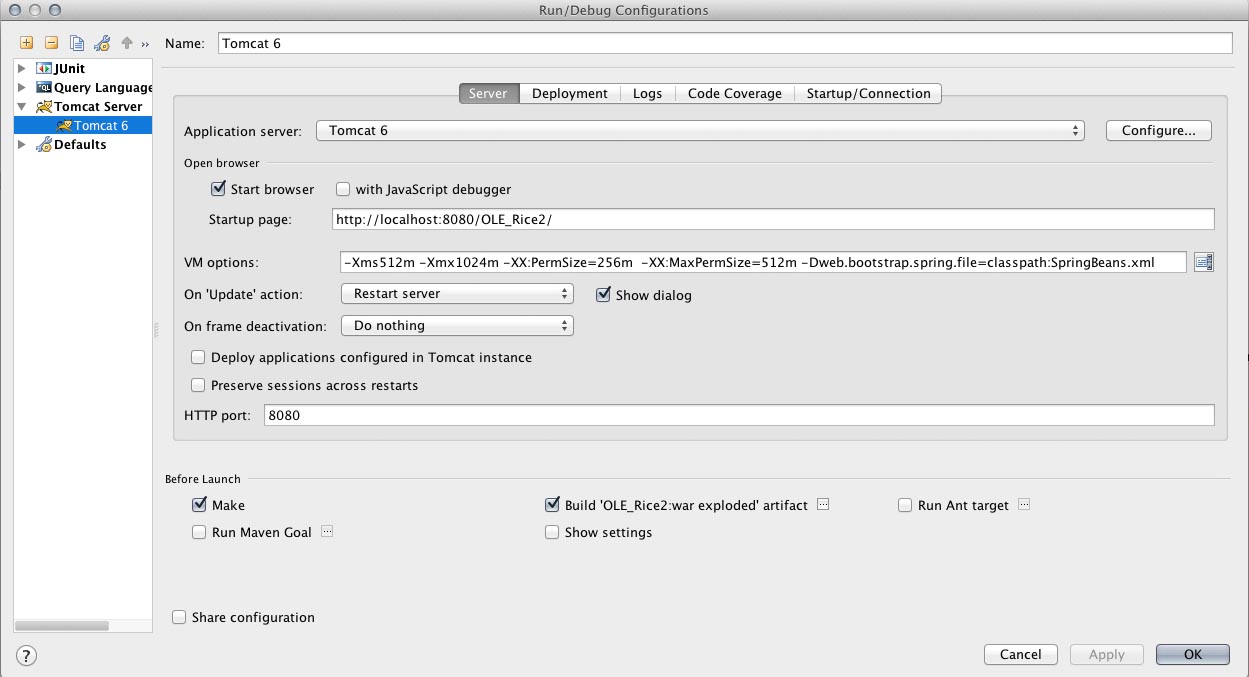Checking out the Rice codebase
- Checkout the latest Rice codebase from Rice-Codebase (https://test.kuali.org/svn/rice/trunk).
Check out clover-integration (rice data)
- Checkout the clover integration folder from Clover-Integration (https://test.kuali.org/svn/kul-cfg-dbs/branches/clover-integration)
Setup sample-app-config.xml
- Create a file called sample-app-config.xml under user.home/kuali/main/dev/
Setup impex-build.properties
- Create a file called impex-build.properties under user.home
| Info | ||
|---|---|---|
| ||
Update the directory entry for torque.schema.dir in the impex-build.properties file to point to clover folder in your checked out rice codebase. The clover folder won't exist but its ok to point to that as you will see in the next sections why it would work. |
Setup database
1. Navigate to the clover-integration/impex folder
2. run the following command: ant satellite-update
3. Upon successful run of the satellite-update verify the database is setup with tables etc.
| Info | ||
|---|---|---|
| ||
Satellite-update tries to check out whatever is set in your impex build file, but if you point it to check it out with a folder that already exists and is an svn location, it will just update that location (and use that locations svn repo). |
1. Checking out the ole-rice codebase
1. Checkout the ole-rice2 codebase from ole-rice2 (https://svn.kuali.org/repos/ole/trunk/ole-rice2)
| Info | ||||
|---|---|---|---|---|
| ||||
Create a file called common-config.xml under "user.home"/kuali/main/dev/. Alternatively you can copy it from the helperfiles folder within the codebase. Create a file called rice.keystore files under "user.home"/kuali/main/dev. Alternatively copy the rice.keystore file as well from the helperfiles folder within the project codebase and place it under "user.home"/kuali/main/dev. |
2. DB Setup
a. MYSQL:
In order to get a local database setup with rice and ole tables the following maven command needs to be executed from the ole-rice-db module in the project folder; mvn -Pmysql clean initialize. This will setup the rice/ole database with all the necessary data.
3. Clear your .m2/repository/org/kuali/rice Folder
- In order to start clean and to ensure there weren't any older versions of rice.jars around, need to wipe out the entire rice folder.
4. Run mvn clean install
- Navigate to the project directory and execute the following command: mvn clean install -DskipTests=true
5. Setup IntelliJ Project
1. Launch IntelliJ
2. Under the Quick Start menu click Open Project
...
| Info | ||
|---|---|---|
| ||
IntelliJ detects various facets if available and will prompt you to automatically create as part of the project configuration. You should accept when prompted or click on the create options when presented. Also once IntelliJ is done with all the processes you need to right click on the main project and go down to the maven menu option and click on "Force Re-import". This is needed the first time you will download the codebase and whenever there are changes made to the pom.xml. |
6. Setup Tomcat Configuration
...
| Info | ||
|---|---|---|
| ||
Note - The artifact that you will need to mark for deployment will be 'rice-sampleappOLE_Rice2:war exploded' and not the sample-app.war. |
...
. Also make sure the webapps folder in your default tomcat folder does not have any other war files (.war or folders) vm options: -Xms512m -Xmx1024m -XX:PermSize=256m -XX:MaxPermSize=512m -Dweb.bootstrap.spring.file=classpath:SpringBeans.xml |
7. Launch App
Launch the sample app program by running tomcat. In the login prompt enter admin as the username and you should get to the main menu.
Setup for Ecliplse
1. Setup the Database
Follow the instructions in the wiki
Do the following changes in the file c:\usr\local\rice\rice-config.xml
Old: <param name="datasource.platform">org.kuali.rice.core.database.platform.MySQLDatabasePlatform</param>
New: <param name="datasource.platform">org.kuali.rice.core.framework.persistence.platform.MySQLDatabasePlatform</param>
change the username/pwd to the following
<!- set some datasource defaults ->
<param name="datasource.username">rice</param>
<param name="datasource.password">rice</param>
In case if you have access issues with the Datbase, make sure the username has access to the rice Database.
create USER 'rice'@'localhost' IDENTIFIED BY 'rice';
grant all on *.* to 'rice'@'localhost';
2. Pull the Source Code
Follow the instruction in the wiki
If you have errors in the eclipse projects, try compile the source code from command prompt
mvn clean install -DskipTests (from the folder 'rice')
Make sure you set Maven_opts in the environemnt variable
MAVEN_OPTS=-Xms512m -Xmx1024m -XX:MaxPermSize=512m
Keep Maven offline in Eclipse Window >> Preferences >> Maven, This helps the performance of Eclipse to be little better
Have a config file (common_config.xml) in folder C:\Users\USER_FOLDER\kuali\main\dev for the sample applicaiton to work, this will have the DB driver and URL information
(you can copy the rice-config.xml too and rename it to common_config.xml)
3. Launching the Sample app
Once you have the maven build successful, it creates the war file in the following location, C:\workspace2.0\rice\sampleapp\target, copy that to your tomcat webapps folder and start the tomcat server (rename the war if needed) and access it from the browser (eg. http://localhost:8080/kr-dev )