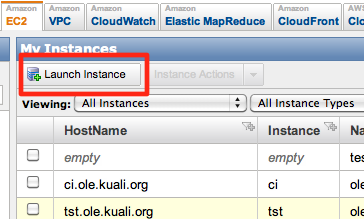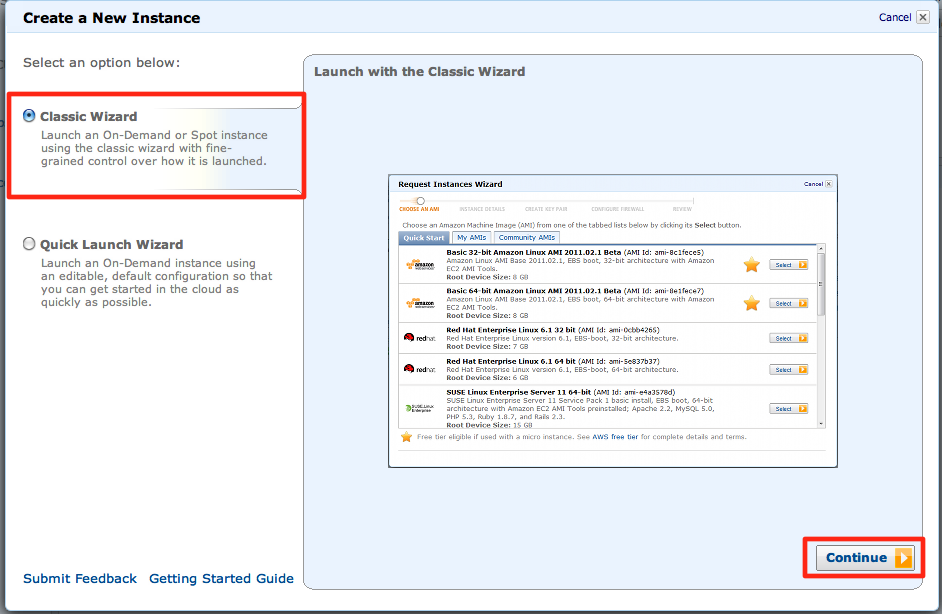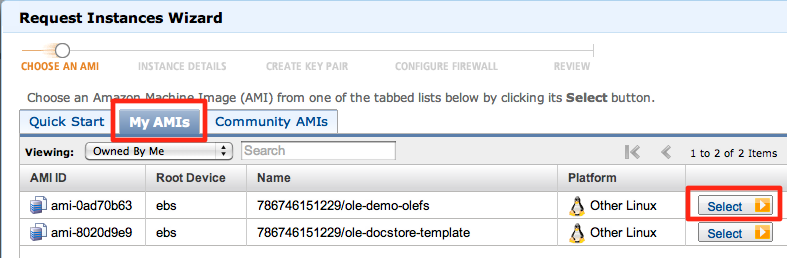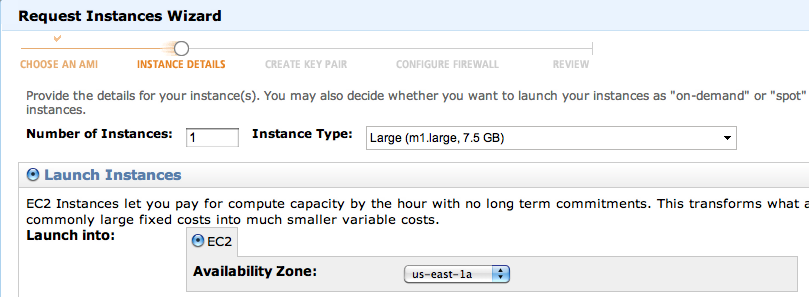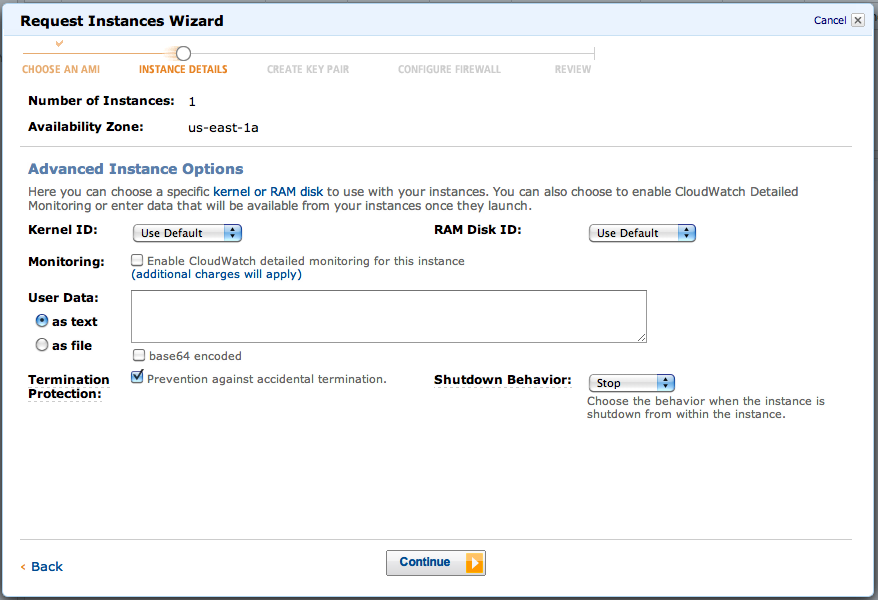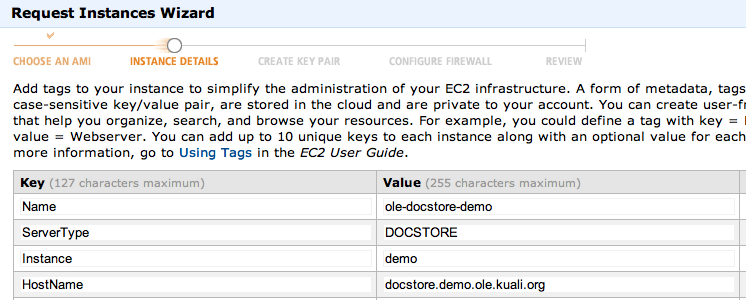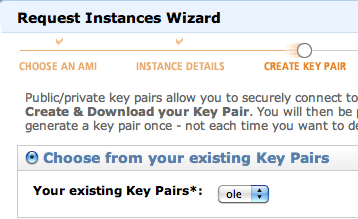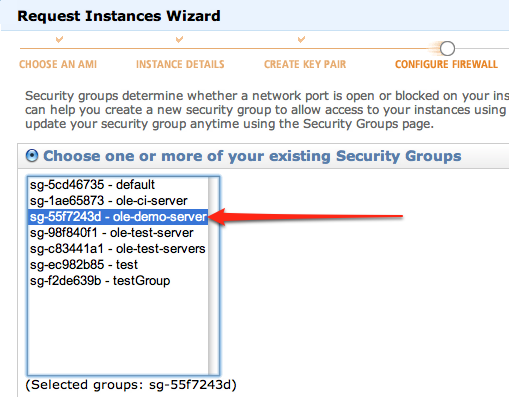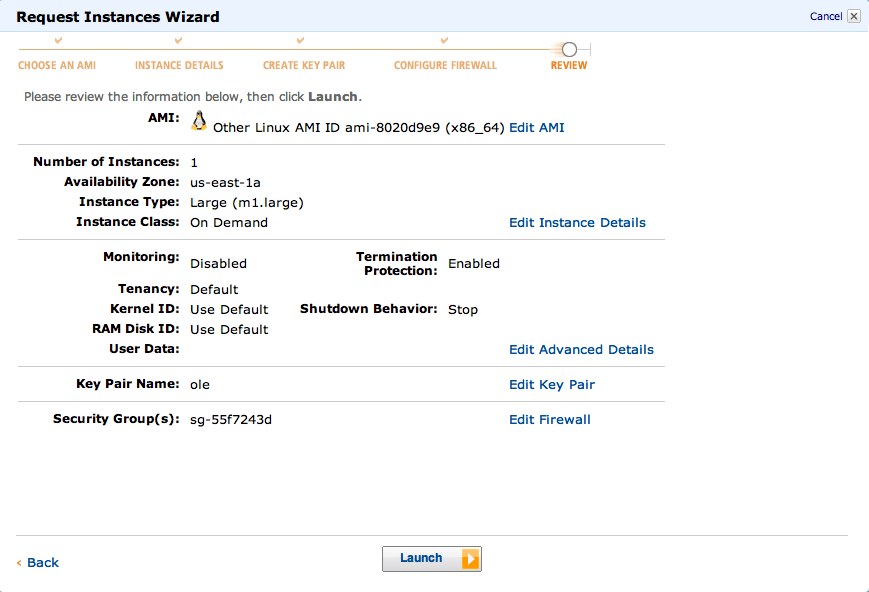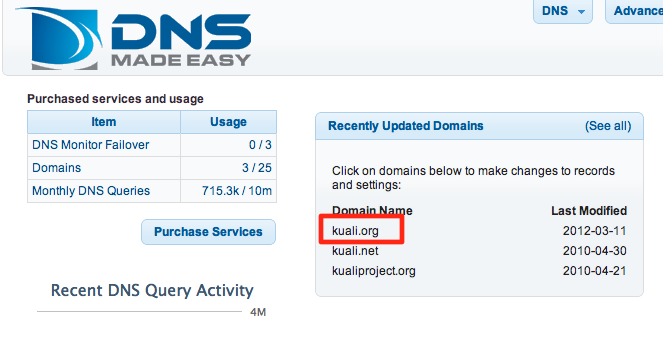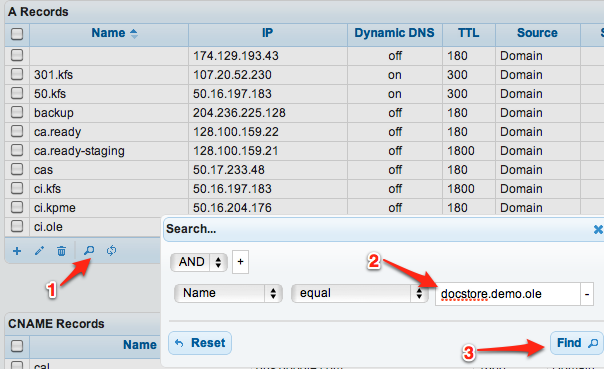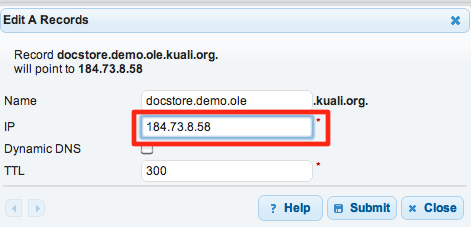...
NOTE: This instance will take considerably longer to restore, as the drives attached to the it are ten-times larger than the OLEFS instance.m1.large (docstore)
On the Instances page, click "Launch Instance" |
|
Select the "Classic Wizard" and click continue. |
|
Click on the "My AMIs" tab and the select button on the appropriate AMI for the OLE Docstore Demo Instance. |
|
Create it with a |
|
On the next page, check the "Termination Protection" box. |
|
Fill out the Tags screen as shown. |
|
On the next screen, ensure that it is using the "ole" keypair. |
|
Select the |
|
Review the settings and create the instance. |
|
Assign Dynamic DNS
Unfortunately, we are out of Elastic IP addresses and can not reset the IP address of the document store server in the same way. So, we need to go to our DNS provider and change the IP address there.
Obtain the public IP Address from the Amazon EC2 Console. |
|
Log into our DNS provider console at http://www.dnsmadeeasy.com |
|
Edit the |
|
Find the |
|
Double-click on the entry and enter the new IP address It may take up to 5 minutes to take effect. |
|