Versions Compared
Key
- This line was added.
- This line was removed.
- Formatting was changed.
Demo video
| Widget Connector | ||||||||||
|---|---|---|---|---|---|---|---|---|---|---|
|
Creating a request by searching the shared inventory
Open the Request app and click the “New” button in the top righthand corner of the screen.
Enter request information:
Requesting user (required): If you are using NCIP, this must be a valid patron ID for a user account in your ILS.
Date needed – The date by which the patron needs to receive the material
Pickup location (required): The service point where the patron will pick up the requested title when available.
Volumes needed – If the work is a multi-volume set, the patron can specify which volumes they need.
Notes – Any additional notes about the request.
Select a title from the shared index.
Click the “Populate from shared index” button and search for a title.
Select that title, and the details will be automatically populated into the form.
Click the “Create patron request” button in the top righthand corner of the screen.
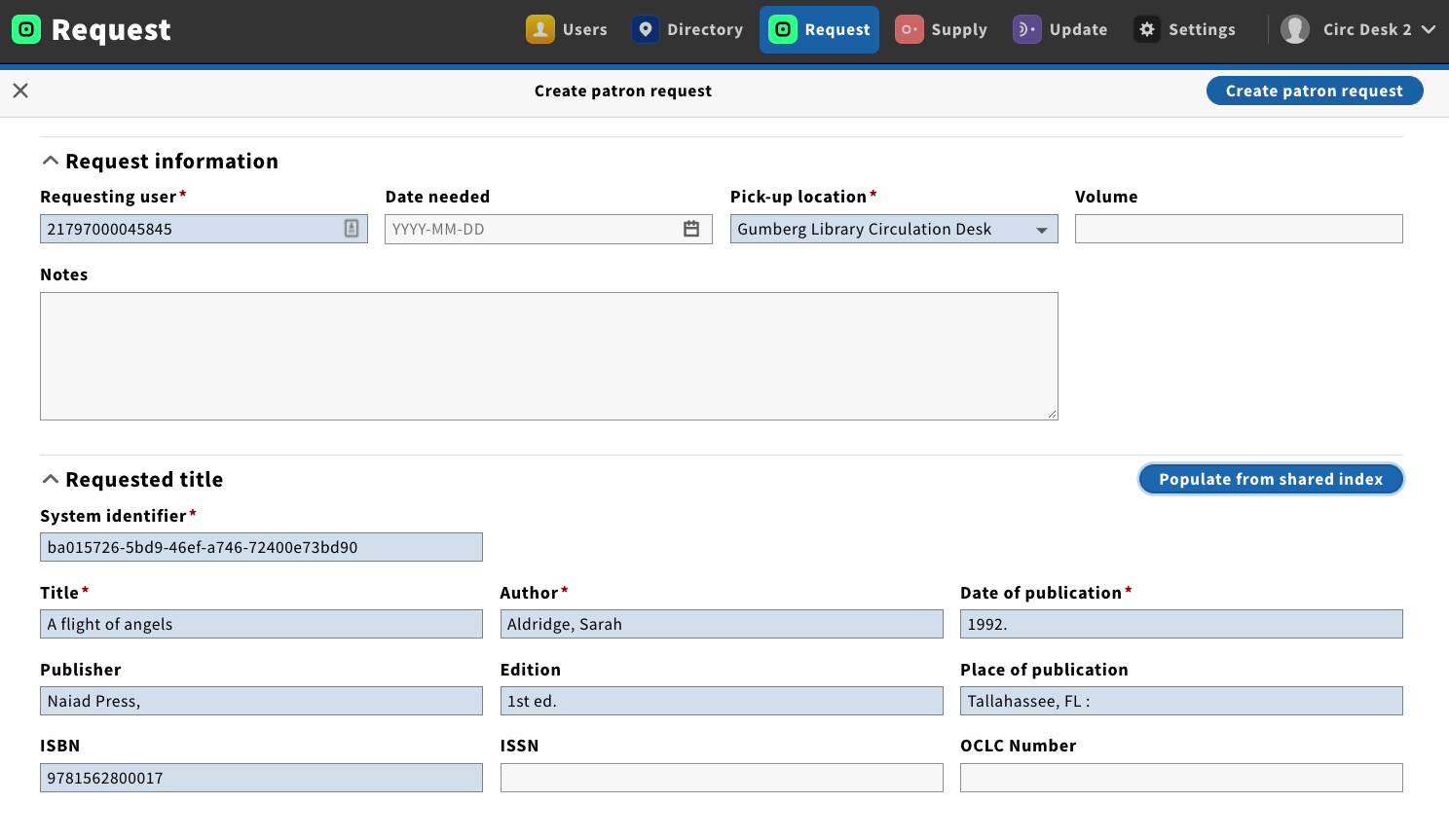 Image Modified
Image ModifiedCreating a request with manual title data
Follow the instruction above to open the new request screen and populate the request information.
Instead of populating the title data from the shared index, you may enter title information manually. This can be helpful if there are several versions of the same title in the shared index and you want to identify a particular one.
Enter the minimum required information. It is unnecessary to enter the non-required fields, as the system identifier will be used to look up the item in the shared index.
System identifier: If using a shared index, this must be the system identifier of the title in your index. You can find this identifier but searching for a title in VuFind, and copying the ID from the end of the URL.
...
 Image Added
Image AddedTitle
Author
Date of publication
Click the “Create patron request” button in the top righthand corner of the screen.
Demo videos
Create request
| Widget Connector | ||||||||||
|---|---|---|---|---|---|---|---|---|---|---|
|
Search tips
| Widget Connector | ||||||||||
|---|---|---|---|---|---|---|---|---|---|---|
|